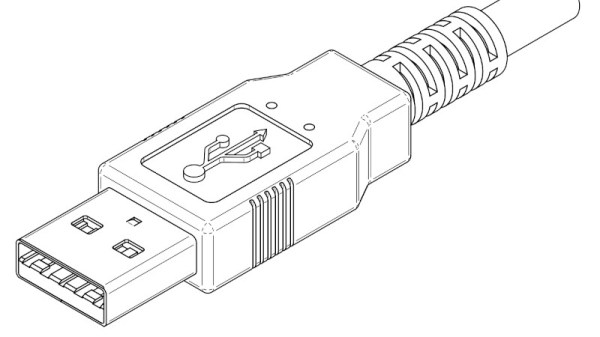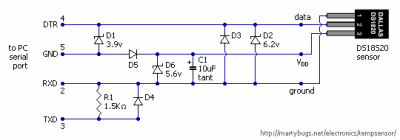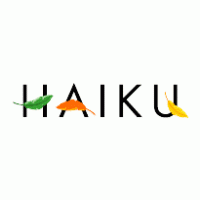Most of us using desktop computers, and plenty of us on laptops, have some sort of fan or pump installed in our computer to remove heat and keep our machines running at the most optimum temperature. That’s generally a good thing for performance, but comes with a noise pollution cost. It’s possible to build fanless computers, though, which are passively cooled by using larger heat sinks with greater thermal mass, or by building more efficient computers, or both. But sometimes even fanless designs can benefit from some forced air, so [Sasa] built this system for cooling fanless systems with fans.
The main advantage of a system like this is that the fans on an otherwise fanless system remain off when not absolutely necessary, keeping ambient noise levels to a minimum. [Sasa] does have a few computers with fans, and this system helps there as well. Each fan module is WiFi-enabled, allowing for control of each fan on the system to be set up and controlled from a web page. It also can control 5V and 12V fans automatically with no user input, and can run from any USB power source, so it’s not necessary to find a USB-PD-compatible source just to run a small fan.
Like his previous project, this version is built to easily integrate with scripting and other third-party software, making it fairly straightforward to configure in a home automation setup or with any other system that is monitoring a temperature. It doesn’t have to be limited to a computer, either; [Sasa] runs one inside a server cabinet that monitors the ambient temperature in the cabinet, but it could be put to use anywhere else a fan is needed. Perhaps even a hydroponic setup.
Continue reading “Custom Fan Controller For Otherwise Fanless PCs”