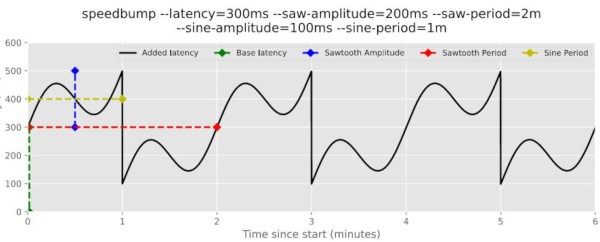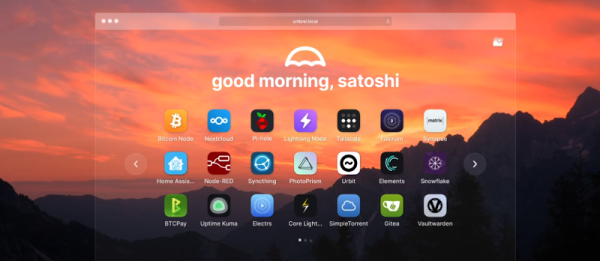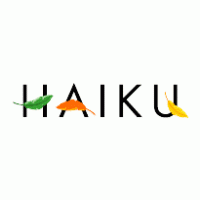Docker and other containerization applications have changed a lot about the way that developers create new software as well as how they maintain virtual machines. Not only does containerization reduce the system resources needed for something that might otherwise be done in a virtual machine, but it standardizes the development environment for software and dramatically reduces the complexity of deploying on different computers. There are some other tricks up the sleeves as well, and this project called PI-CI uses Docker to containerize an entire Raspberry Pi.
The Pi container emulates an entire Raspberry Pi from the ground up, allowing anyone that wants to deploy software on one to test it out without needing to do so on actual hardware. All of the configuration can be done from inside the container. When all the setup is completed and the desired software installed in the container, the container can be converted to an .img file that can be put on a microSD card and installed on real hardware, with support for the Pi models 3, 4, and 5. There’s also support for using Ansible, a Docker automation system that makes administering a cluster or array of computers easier.
Docker can be an incredibly powerful tool for developing and deploying software, and tools like this can make the process as straightforward as possible. It does have a bit of a learning curve, though, since sharing operating system tools instead of virtualizing hardware can take a bit of time to wrap one’s mind around. If you’re new to the game take a look at this guide to setting up your first Docker container.